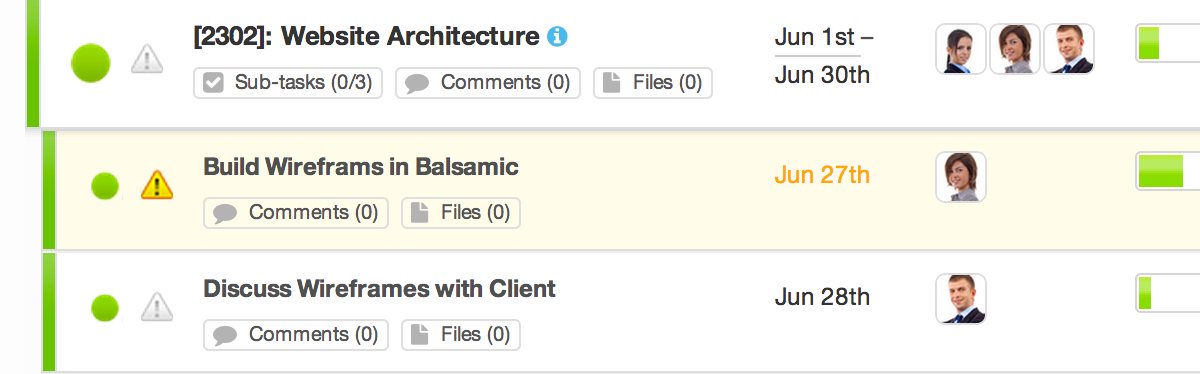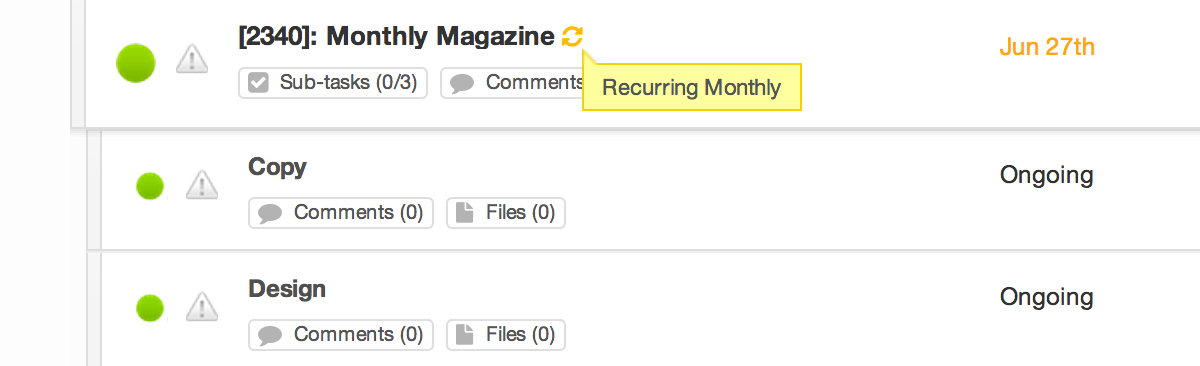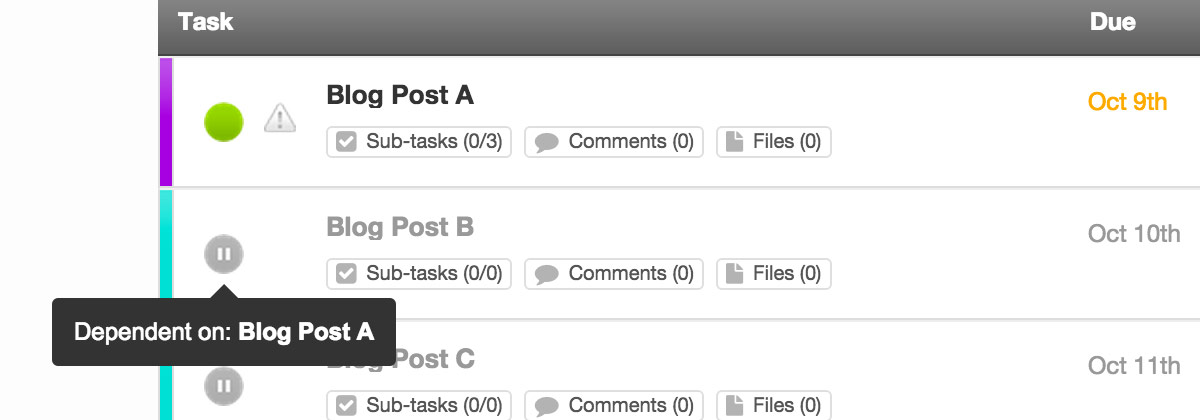Task Manager
Getting to the heart of a project
Tasks are what make up a project. They are very similar to Projects, in that you can color code them, set their status and progress, drag and drop them into Task Dependencies priority, place comments and upload files. However, there are some super cool things you should know about them.
Sub-tasks
Digging even deeper
Sub-tasks give you that third level (or fourth if you include clients) of depth for managing your projects. They function almost exactly the same as their parent tasks, as you can set their status, color code them, attach files etc.
Sub-tasks are nested into tasks, so they won't be seen unless you can see the parent task. This is worth noting, especially when it comes to assigning users.
Progress on Sub-tasks
You can change the progress of sub-tasks by either completing the sub-task (which will set the progress to 100%), or setting a custom value by clicking on the progress bar and selecting your progress from the dropdown.
The progress you make on sub-tasks will affect the progress of its parent task, and also the parent project too. Progress can be based on actual time vs estimated time for sub-tasks too; this is set up in the My Company preferences.
Recurring Tasks
Complete and repeat
Sometimes you'll find that you have a task that needs to re-occur every week, or month, or year. Rather than having to re-create the same task each time, you can set your task to be a Recurring Task from the edit page (advanced options).
Set the frequency to whatever you want, e.g. daily, weekly, monthly or yearly, then when you complete the task it will magically re-appear with new due dates automatically calculated. All of the task's subtasks will be duplicated also, with due dates based on the parent task.
Dependent Tasks
One task at a time
You can save a lot of time by setting up dependent tasks in your projects (and your templates). For example, if you want to wait for Task A to be completed before your team start working on Task B, then set Task B to be dependent on Task A from the advanced options in the edit page.
The main advantage of task dependencies is that it will mean that your team won't be able to do anything with a task (or its sub-tasks) as it will be greyed out until the task it is dependent on is completed.
Dates are also taken into consideration with task dependencies, so that the dependent task's start and due dates will be affected by the due date of the task that it is dependent on. This is useful if you are setting up a blog post schedule for example.
Next: Calendaring →